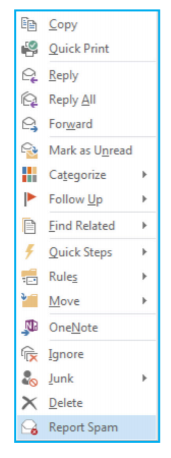With an ever growing need for secure business communication and collaboration methods, email still remains the primary means for most organizations to do business. However, the challenge for some organizations is how to communicate securely to their customers.
Business Problem
Email is a tool used by every business, unfortunately this also means that Email is also used by spammers and worse still hackers trying to infect your system.
No spam detection system is guaranteed 100% effective, so invariably a business needs a way to report spam quickly, easily and preserving the evidence of the message. If your end users simply forward the message in Outlook to the SysAdmins, a lot of the useful header information that can be used to track the spammer and device mechanisms to block subsequent messages are lost.
The Clearswift Spam Report can be rolled out to your staff so that they can send back message they believe to be spam without the potential delays routing through internal process.
Messages that are clearly not spam will be destroyed by Clearswift and persistent offenders may result in notifications to the SysAdmins of that company to educate users what they should be reporting.
Deployment
Available on the Clearswift support portal, System Admins can download the x32 and x64 versions of the installer.
To install the add-in, you must be logged into the machine with an account that has administrative privileges. There are 2 versions of installer available for the different versions of Windows (x86 and x64). The installer will fail if a supported version of Outlook cannot be detected. The add-in will be installed for all users on the machine. The add-in can also be deployed via group policy, using the standard procedures.
User Experience
Once installed the Outlook ribbon will show a new “Report Spam” icon.
Clicking the “Report Spam” button will trigger a confirmation dialog before the messages are processed. This dialog can be prevented from appearing in the future by checking the “Do not show this confirmation again” check box. Clicking “Report Spam” will trigger a popup listing each of the selected message subjects (excluding incompatible messages).
The confirmation dialog can be toggled through the Spam Reporter menu in both Outlook 2007 and Outlook 2010/2013/2016. Within Outlook 2007 this can be found at the top bar of the application, within Outlook 2010/2013/2016 this menu can be found by clicking on the File menu. The currently installed version of the add-in is also shown here.
The add-in processes each message in turn, sending the suspected spam to Clearswift and deleting it from the user’s inbox.
Deleted messages can be recovered again from Deleted Items. Messages that can’t be processed remain in their original location. The Stop button can be used to halt processing at any time.